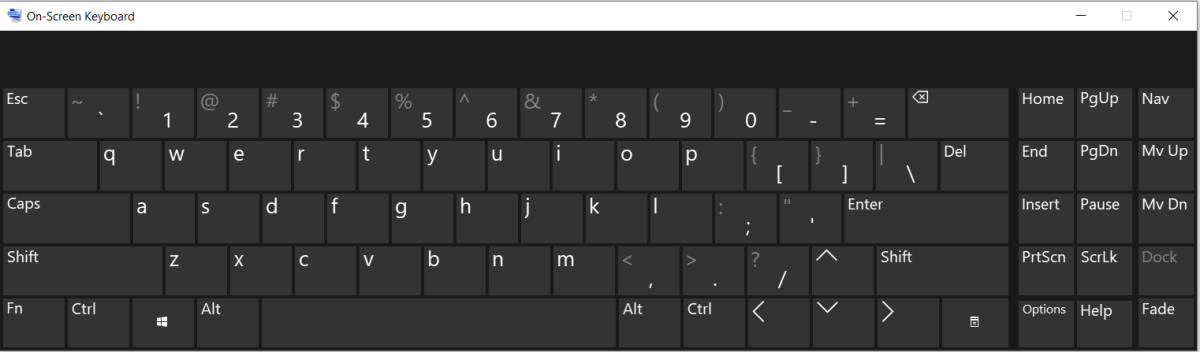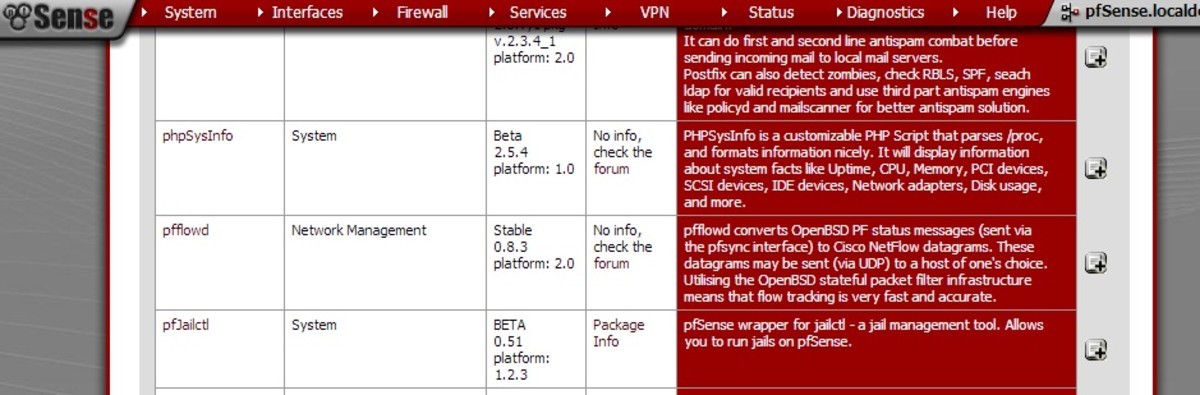How does the print screen button work?
You may have heard someone refer to a print screen button or tell you to print screen.
So what exactly are they talking about? Should you just hit the print button and wait for your computer desktop to appear, chugging slowly in vibrant colours out of your printer?
Well actually, no. That's not what the print screen button does.
Or maybe you've decided you wanted to copy something that appeared on your computer - whether it's a virus, a strange message or an interesting variation on the blue screen of death (BSOD).
Should you grab a pen and paper and squiggle it down quickly before it disappears.
Well no, that's not what you need to do. There is a simple solution to the above problems and it's at the top right of your keyboard. It's a little button labelled PrtScn.
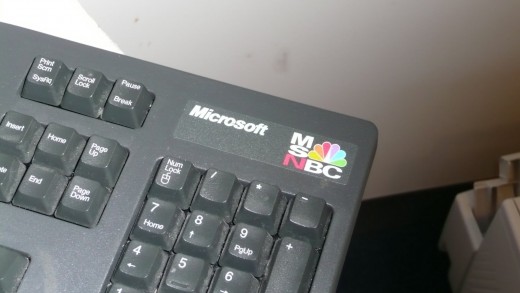
So what does the PrtScn button do?
The print screen button basically makes an exact copy of your current computer screen - whether that is the desktop, a screensaver, a program or an error - and holds a copy of this image on the clipboard.
You can then paste this image into any appropriate program - such as notepad or paint.
Originally, before windows was introduced, the button would send a copy of the desktop to your printer. However this no longer happens and you'll first need to copy the image into an appropriate program and then print it from that program.
How do I print screen on a PC?
- Make sure that whatever you want to capture is currently on your screen.
- Press the PrtScn button once.
- Open the program you plan to paste the image in.
- Press paste.
- Save the image with an appropriate name.
How do I print screen on a Mac?
- Make sure that whatever you want to capture is currently on your screen.
- Hold down the Apple key + Shift key + 3 key all at once.
- Release keys.
- Click screen with mouse pointer.
- View your desktop. There should be a screen capture file now available on the screen.
What if my print screen button doesn't work?
A simple reason that the print screen button often doesn't work is because the F lock key is not on. Simply click the F lock button (which should be located to the right of the print screen button) and then try again.
Keyboard photo by Shaun on Picasa Web